Physical Address
304 North Cardinal St.
Dorchester Center, MA 02124
Physical Address
304 North Cardinal St.
Dorchester Center, MA 02124
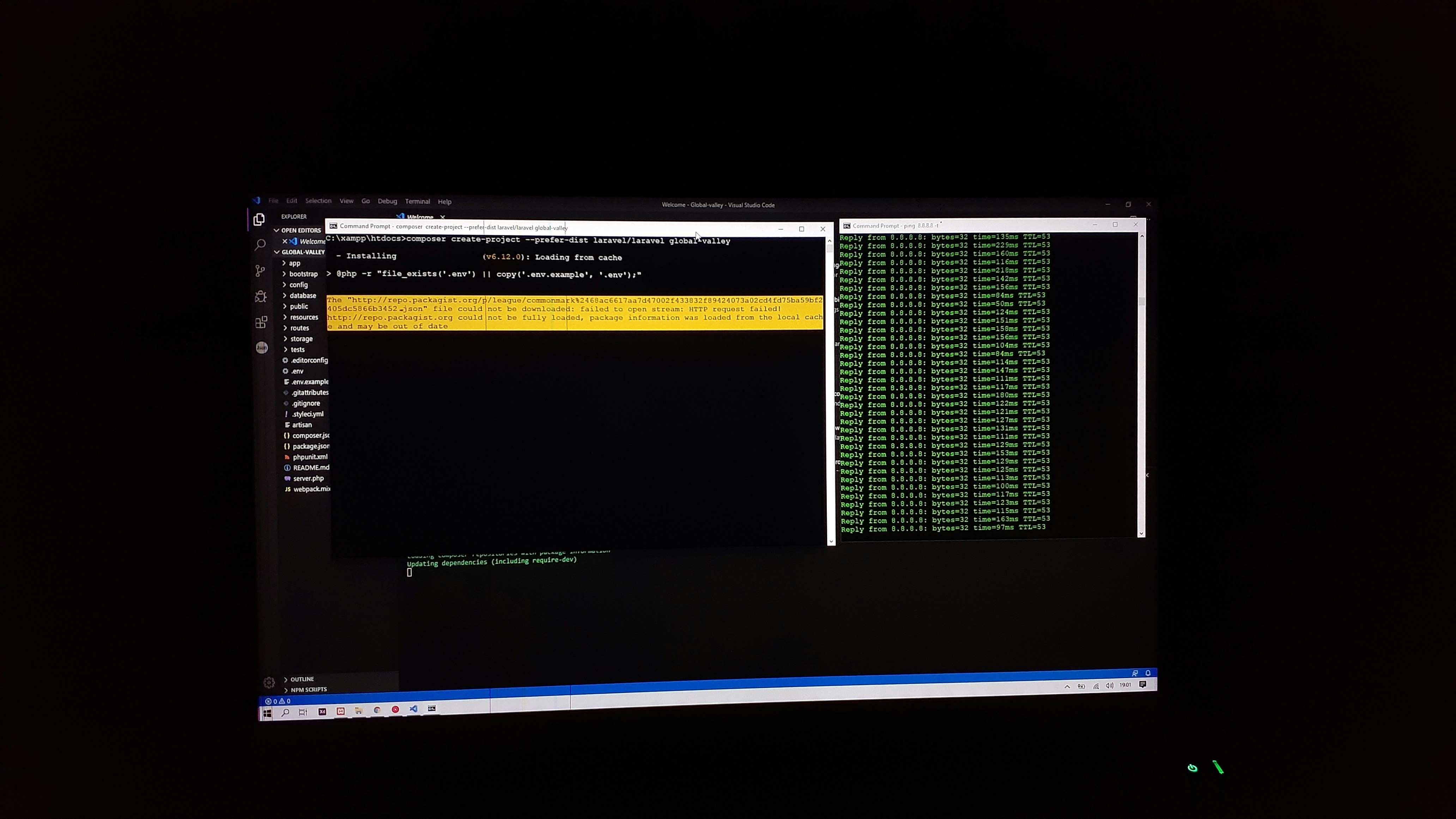
What it shows when you put (help):
A star (*) next to a name means that the command is disabled.
job_spec [&] history [-c] [-d offset] [n] or hist>
(( expression )) if COMMANDS; then COMMANDS; [ elif C>
. filename [arguments] jobs [-lnprs] [jobspec …] or jobs >
: kill [-s sigspec | -n signum | -sigs>
[ arg… ] let arg [arg …]
[[ expression ]] local [option] name[=value] …
alias [-p] [name[=value] … ] logout [n]
bg [job_spec …] mapfile [-d delim] [-n count] [-O or>
bind [-lpsvPSVX] [-m keymap] [-f file> popd [-n] [+N | -N]
break [n] printf [-v var] format [arguments]
builtin [shell-builtin [arg …]] pushd [-n] [+N | -N | dir]
caller [expr] pwd [-LP]
case WORD in [PATTERN [| PATTERN]…)> read [-ers] [-a array] [-d delim] [->
cd [-L|[-P [-e]] [-@]] [dir] readarray [-d delim] [-n count] [-O >
command [-pVv] command [arg …] readonly [-aAf] [name[=value] …] o>
compgen [-abcdefgjksuv] [-o option] [> return [n]
complete [-abcdefgjksuv] [-pr] [-DEI]> select NAME [in WORDS … ;] do COMM>
compopt [-o|+o option] [-DEI] [name .> set [-abefhkmnptuvxBCEHPT] [-o optio>
continue [n] shift [n]
coproc [NAME] command [redirections] shopt [-pqsu] [-o] [optname …]
declare [-aAfFgiIlnrtux] [name[=value> source filename [arguments]
dirs [-clpv] [+N] [-N] suspend [-f]
disown [-h] [-ar] [jobspec … | pid > test [expr]
echo [-neE] [arg …] time [-p] pipeline
enable [-a] [-dnps] [-f filename] [na> times
eval [arg …] trap [-lp] [[arg] signal_spec …]
exec [-cl] [-a name] [command [argume> true
exit [n] type [-afptP] name [name …]
export [-fn] [name[=value] …] or ex> typeset [-aAfFgiIlnrtux] name[=value>
false ulimit [-SHabcdefiklmnpqrstuvxPRT] [>
fc [-e ename] [-lnr] [first] [last] o> umask [-p] [-S] [mode]
fg [job_spec] unalias [-a] name [name …]
for NAME [in WORDS … ] ; do COMMAND> unset [-f] [-v] [-n] [name …]
for (( exp1; exp2; exp3 )); do COMMAN> until COMMANDS; do COMMANDS-2; done
function name { COMMANDS ; } or name > variables – Names and meanings of so>
getopts optstring name [arg …] wait [-fn] [-p var] [id …]
hash [-lr] [-p pathname] [-dt] [name > while COMMANDS; do COMMANDS-2; done
help [-dms] [pattern …] { COMMANDS ; }
The Linux command line interface (CLI) serves as a vital component for users looking to navigate and manage their systems effectively. Unlike graphical user interfaces (GUIs) that rely on visual elements such as windows and menus, the CLI enables users to interact with the operating system through text-based commands. This difference allows for a more direct and efficient way to perform tasks, as users can execute complex commands without the need for multiple mouse clicks or navigation through graphical elements.
Central to the Linux CLI is the terminal, which acts as the interface for users to enter commands. A terminal opens a session where commands are processed by the shell, a program that interprets and executes user commands. The shell serves as the intermediary between user input and the underlying operating system, enabling users to perform operations, manipulate files, and manage system processes with precision. There are several types of shells available, with the Bourne Again Shell (bash) being one of the most widely used in Linux distributions due to its feature-rich environment and ease of use.
The command structure within the CLI follows a specific syntax that typically includes the command itself, accompanied by options and arguments. Commands can vary from simple file management tasks such as ‘ls’ for listing files to more complex operations like ‘grep’ for searching through text. Mastering this command structure not only enhances the proficiency of using Linux but also empowers users to customize their interactions and automate repetitive tasks through scripting. The CLI becomes an invaluable tool for both novice and experienced users, offering capabilities that often surpass those found in GUIs.
Understanding the Linux command line interface provides a foundation for effective system management. By leveraging the power of the CLI, users can enhance their productivity and streamline their workflows within the Linux environment.
Successfully navigating the Linux file system is critical for efficient use of the operating system. Understanding essential commands such as ls, cd, and pwd will equip beginners with the necessary skills to traverse their environment effectively.
The ls command is one of the foundational tools available in Linux for listing files and directories within the current directory. When executed without any arguments, it displays the names of all files and directories, providing a clear view of what is present. By utilizing options such as -l for a detailed list or -a to include hidden files, users can obtain a comprehensive understanding of their directory contents. This flexibility in the ls command enhances user experience considerably.
To change directories, the cd command is employed. This command allows users to navigate into other directories or return to the home directory. For instance, using cd /home/user/Documents will take the user directly to ‘Documents’, while simply typing cd .. moves one level up in the directory hierarchy. Understanding both absolute paths (which provide the full path from the root directory) and relative paths (which depend on current location) is essential for efficient navigation.
Another crucial command is pwd, which stands for “print working directory.” This command serves to display the current directory path, ensuring that users are aware of their location within the file system. Having knowledge of your position in the file structure can prevent errors when attempting to open or manipulate files.
By mastering these commands and their options, Linux users can confidently navigate their file system. Familiarity with paths and directory structures not only facilitates efficient workflow but also enhances overall productivity in a Linux environment.
Efficient file and directory management is a fundamental skill for anyone utilizing Linux. Mastery of key commands allows users to navigate and manipulate their filesystem effectively. The following commands are essential for managing files and directories within a Linux environment.
The cp command is used to copy files and directories. Syntax is straightforward; for example, cp source_file destination_file allows you to duplicate a file. To preserve the file’s attributes, such as permissions and timestamps, use the -a option: cp -a source_file destination_file. This command is valuable for creating backups or working on multiple versions of a file.
Moving or renaming files is accomplished with the mv command. The syntax is similar to cp. To move a file, for instance, mv file_to_move destination_directory/ will transfer the file to the specified directory. To rename a file, simply use mv old_filename new_filename. The mv command is also beneficial for organizing files within directories.
Deletion of files is executed with the rm command, which requires caution due to its irreversible nature. The command rm filename removes a file, but safeguarding against accidental deletions is crucial. One effective method is using the -i option, resulting in rm -i filename, prompting confirmation before file removal.
Creating new directories can be easily achieved with the mkdir command. The basic syntax is mkdir new_directory. To create multiple directories at once, simply list them: mkdir dir1 dir2 dir3. Organizing files into well-structured directories aids in maintaining clarity and accessibility within the filesystem.
By understanding and applying these commands, users can proficiently manage their files and directories within a Linux operating system. These foundational skills enhance overall productivity and ensure a well-organized digital workspace.
Managing software packages and system updates is a fundamental aspect of maintaining a Linux operating system. This process is primarily handled through package managers, which automate the installation, upgrading, and removal of software. The two most commonly used package managers are apt for Debian-based distributions, such as Ubuntu, and yum for Red Hat-based distributions, such as CentOS.
For Debian-based systems using apt, the command to install a software package is straightforward. To install, you would use the command sudo apt install package_name. For example, if you want to install the text editor Vim, you would run sudo apt install vim. Keeping your software up to date is just as crucial. To update all installed packages to their latest versions, the command sudo apt update && sudo apt upgrade should be executed. This command first refreshes the local package index and then upgrades all the installed packages.
On the other hand, if you are using a Red Hat-based system, yum serves a similar purpose. For installing a software package, the command is sudo yum install package_name. For instance, installing Git would involve running sudo yum install git. To ensure all packages are current, you would again utilize sudo yum update, which upgrades the installed packages to their latest versions available in the repository.
Additionally, removing unnecessary packages is essential for system hygiene. In Debian-based systems, this is accomplished with sudo apt remove package_name, while Red Hat users would use sudo yum remove package_name. Ultimately, understanding how to effectively manage packages and system updates is vital for maintaining the stability and security of your Linux environment.